The test report is divided into three areas. The case-area lists all of the test cases for the entire test task, the contents of the log-area and the code-area correspond to each other as a sub area of each test case.
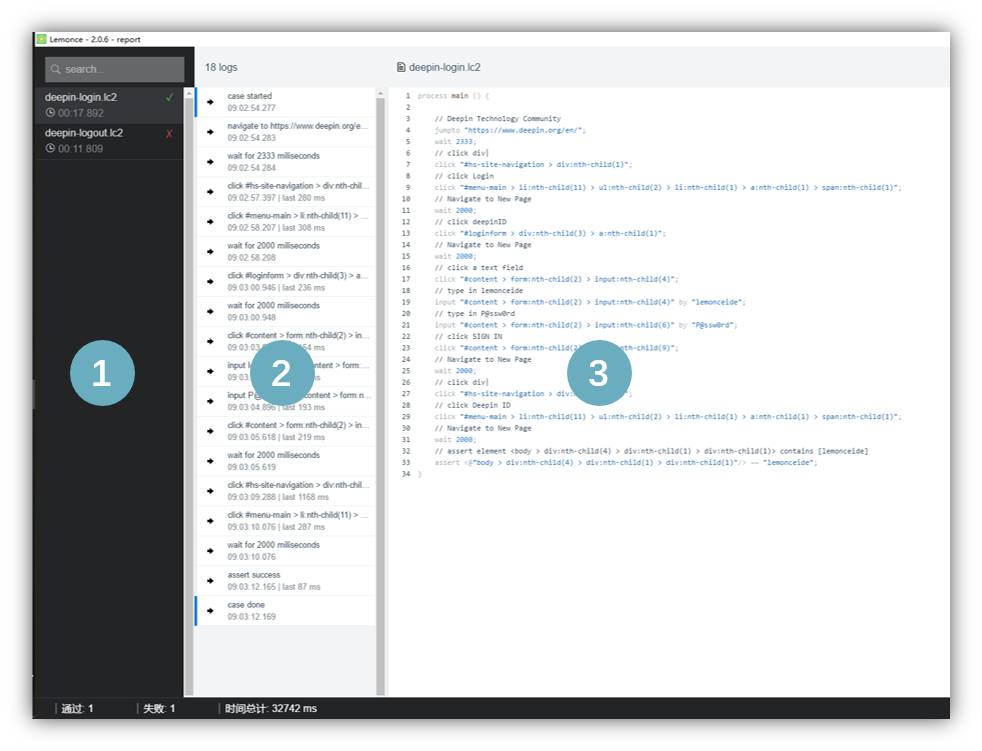
At the bottom of report shows the numbers of passed and failed cases and the execution duration time.

Below is the video instruction about how to view test report.
1 Case list
Case list is in the black area on the left,and the example is shown below.
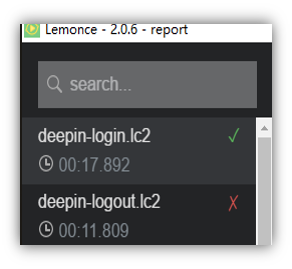
Case list has the following features and information,and the selected case is highlighted in gray.
search function To complete exact case searching when a suite has many cases.
execution information Include the name of cases,the time of execution and if the cases pass or not. means passed, means failed.
2 Logs
The logs show the execution statements in each of the test cases in the form of a list. In addition, the following information is included:
- A case starts with a “case started” log and finish with a “case done” log.
- After the assertion fails,screenshots of the current webview will be saved.
- the logs of “Assertion Failure” will be in red.
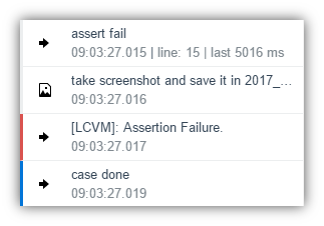
Every log contains three parts of information,and the selected log is highlighted in gray while the corresponding codes will be highlighted,too.
execution comments for current log More detailed and clear than the comments which is generated automatically in code-editor.
execution start or duration Execution start time is displayed in “hh-mm-ss” format;for
clickorinput,log will shows duration time.the number of code rows
3 Codes
All the LC2 codes and comments of the current case.