Video Instruction
Create a test suite
create in menu bar
You can create a new test suite from the toolbar, in which case you need to create a path to save.
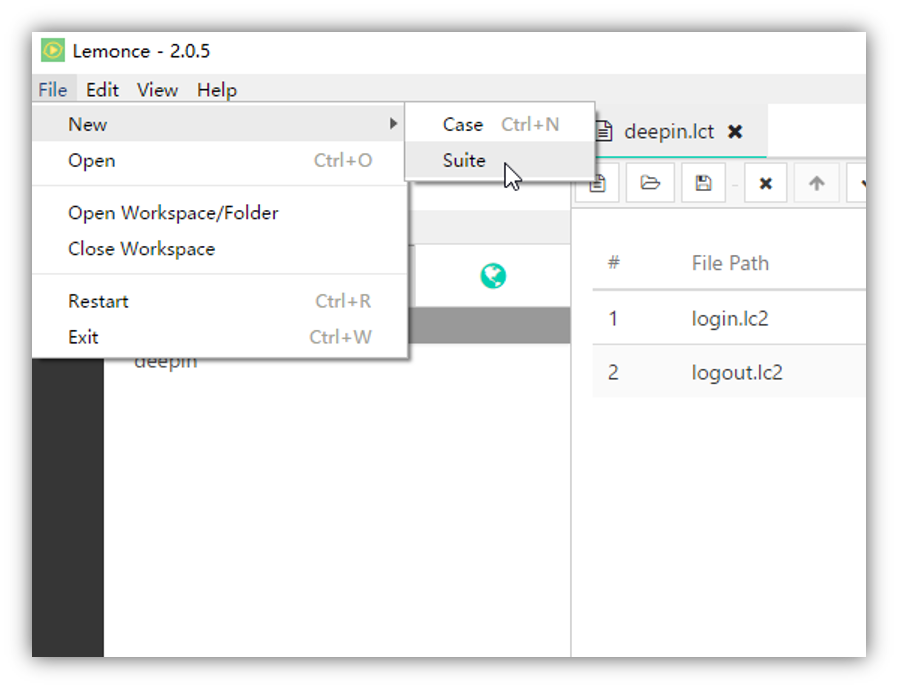
create in suite editor tool bar
You can also create a new test suite by click the button of case editor, in which case you need to create a path to save.
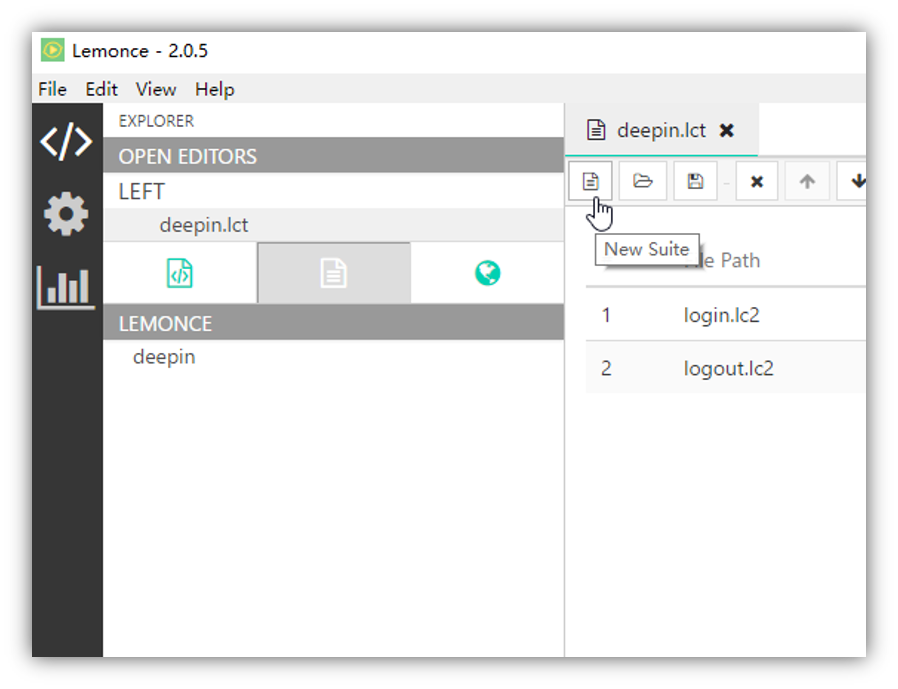
create in work space
The work space is associated with local file system,in which any changes about the cases such as create,rename or remove will be synchronized to the local folder.
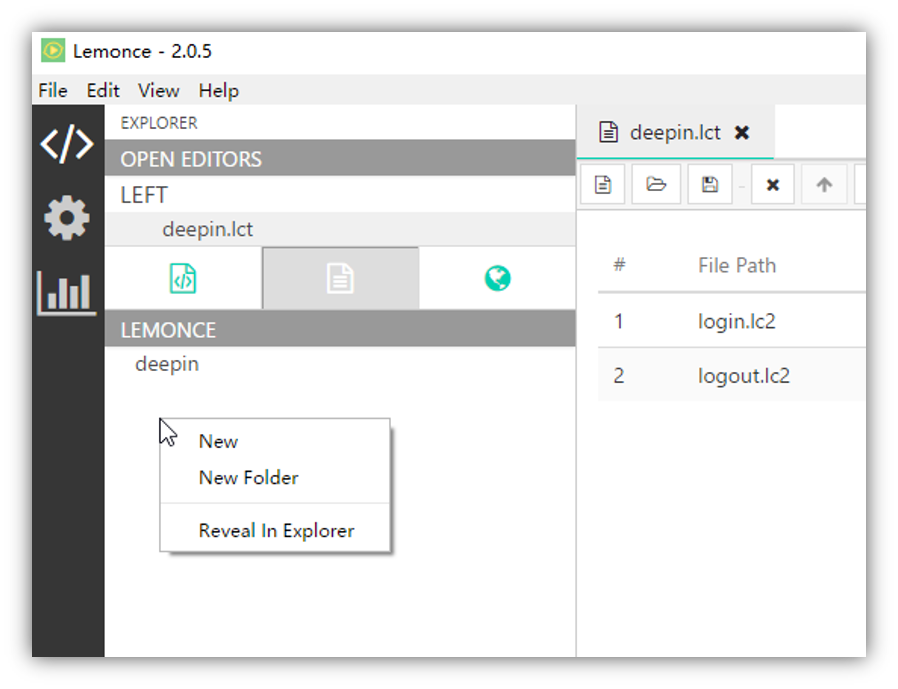
Edit the test suite
activate test suite
Click the selected test suite to grey in explore, you can activate it to the Display Colum on the right.
choose test cases
Choose from the Case Lib to add test cases to the current suite with double-click.
You can remove,reorder the test cases in Display Column through the tool bar on the top,more details in suite tool bar.
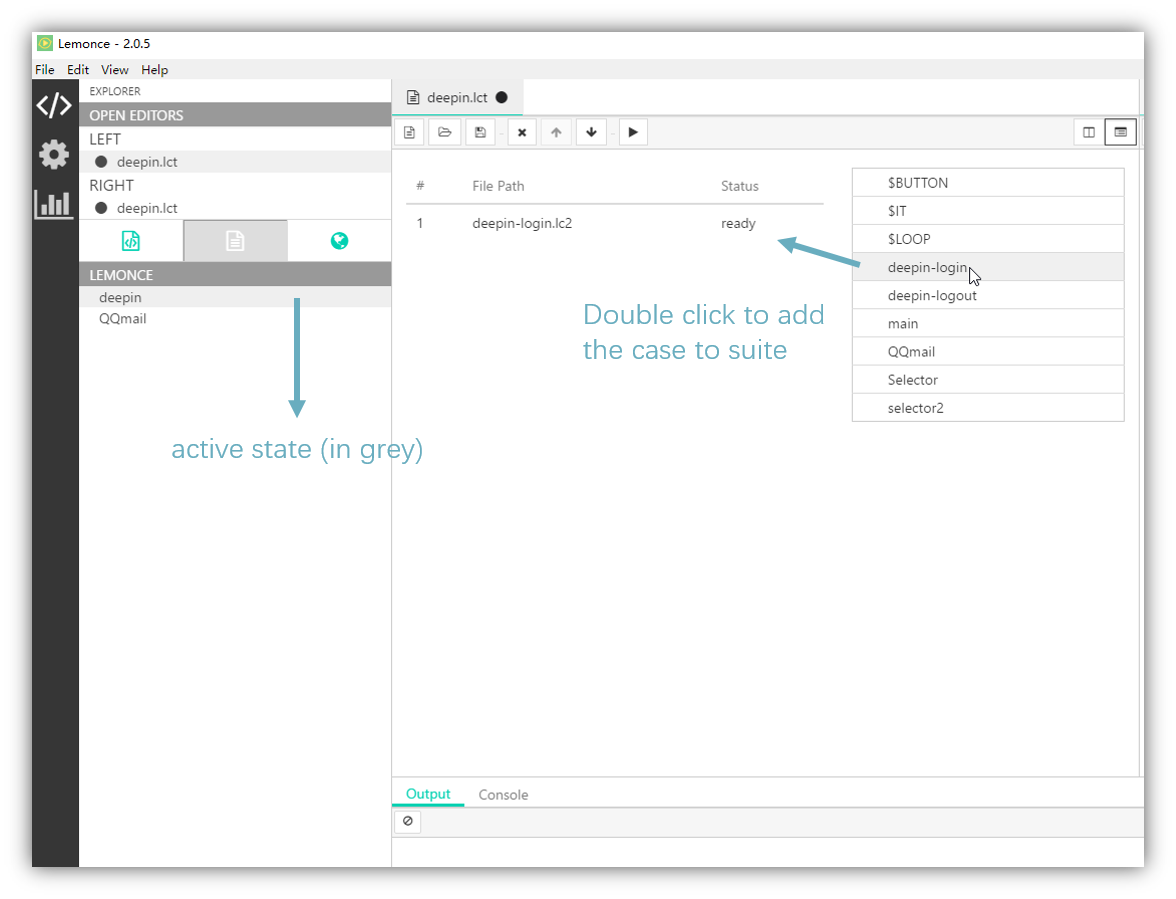
run test suite
After the editing and saving of the test suite ,then you can click / to start/stop it.