After creating test case and completing a suite, if you have no need on crossbrowser testing when it comes to testing process, you can start your function testing directly in webview.
1 Webview
Webview built in Lemonce Editor is essential for function testing.
1.1 Tool Bar
The whole toolbar is shown below. The address input box is in the middle, which you can enter URL in and press on your keyboard to jump.

- Back / Next Back/Forward to the previous/next page.
- Homepage Back to homepage (The default is
about:blank). - Refresh Refresh the current page.
- Debugger Developer tool is a debugger for testers or developers with certain coding ability.
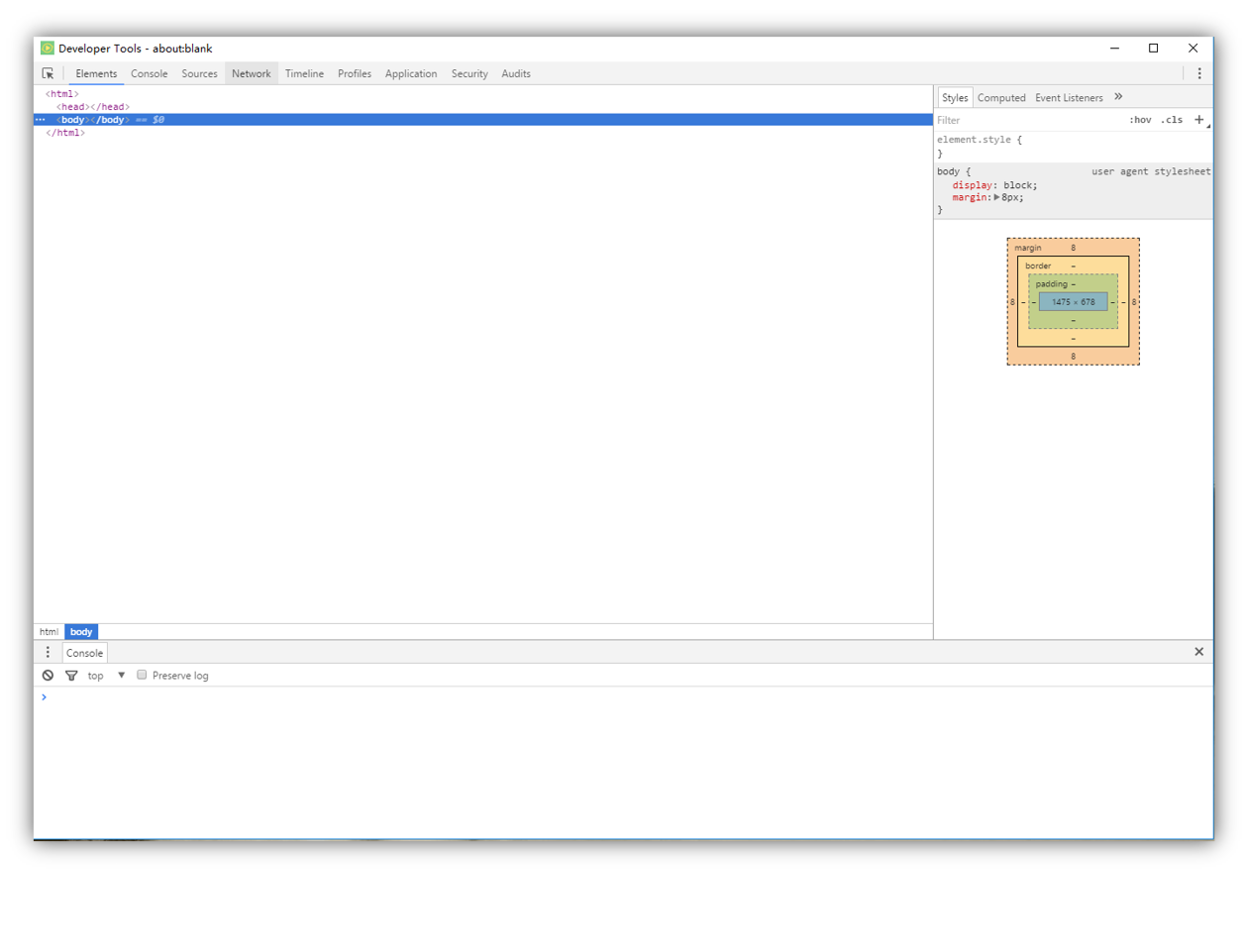
1.2 Open Webview
Only the webview is opened, can function testing get started. There are two ways to open webview.
- Automatically No matter in case or suite editor, click button, Lemonce Editor will get splited and the webview will be opened automatically at the same time.
- Manually Click button to open webview in the side bar,.
2 Start testing
Click button and Lemonce Editor will default to start your testing in webview.
You can display different panels below the editor region for output or debug information or errors and warnings. After the test ,you can check your test report.